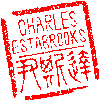Main menu
You are here
Terminal Color
Sure, the green-on-green look a timeless classic. But sometimes, it's nice to have more than one color. This tutorial describes how to get colors in your terminal environment.
Terminal Type
The first requirement is that your terminal supports colors. I'm assuming that you're not running an ACTUAL vt100, but a software terminal application like Apple's built-in terminal, or perhaps iTerm (my personal favorite).
iTerm allows you to choose from a variety of terminal types including vt100, xterm, and ANSI among others. For this tutorial to work, you need to be using an ANSI terminal. vt100 doesn't support color, and Xterm is a completely different animal.
CLICOLOR
First off, color must be enabled with the CLICOLOR environment variable. The LSCOLORS variable is a string containing a concatenation of pairs of the format fb, where f is the foreground color and b is the background color.
LSCOLORS
LSCOLORS is a shell environment variable describing which colors to use for different types of files displayed by the "ls" command.
Example
A good place to put these set these two environment variables is in your .bash_profile (or .tcshrc if using the c-shell). First an example followed by an explanation:
export CLICOLOR=1
export LSCOLORS=exfxcxdxbxegedabagacadColor Designators
a black
b red
c green
d brown
e blue
f magenta
g cyan
h light grey
A bold black, usually shows up as dark grey
B bold red
C bold green
D bold brown, usually shows up as yellow
E bold blue
F bold magenta
G bold cyan
H bold light grey; looks like bright white
x default foreground or background
Note that the above are standard ANSI colors. The actual display may differ depending on the color capabilities of the terminal in use.
Order of File Attributes
- directory
- symbolic link
- socket
- pipe
- executable
- block special
- character special
- executable with setuid bit set
- executable with setgid bit set
- directory writable to others, with sticky bit
- directory writable to others, without sticky bit
The default is "exfxcxdxbxegedabagacad", i.e. blue foreground and default background for regular directories, black foreground and red background for setuid executables, etc.
- charles's blog
- Log in to post comments
Recent blog posts
- iPerf3 LAN Network Bandwith (Speed) Testing
- FFMPEG to Crop Video "Black Bars"
- LibreOffice Convert to Plain Text
- FFMPEG Gamma Correction
- Correct Video Aspect Ratio using FFmpeg
- Create a Disk Image using "dd"
- CodeIgniter Kint and dd()
- Merging m4a (aac) Audio Files
- PicoScope Linux
- MySQL Variables and Slow Queries