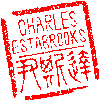Main menu
You are here
iPod Diagnostics
I love my iPod, and I'm glad that Apple has been so successful in this new venture. Just last week at MacWorld Expo, Steve Jobs announced this year's "insanely great" products, including the anticipated iPhone and AppleTV.
An inevitable side-effect of the iPod's success is that the small minority of users experiencing problems is much larger in number due to the overwhelming majority of market share Apple enjoys.
iPod Failures
Common iPod failures occur in the following subsystems:
- Battery
- Hard Drive
- Screen
- Scroll Wheel
If your iPod has become completely unresponsive (won't turn on), I recommend sending it to iPodJuice.com. They offer very reasonable diagnostic and repair fees.
Battery
In the early days, Apple was widely criticized for the iPod's lackluster battery life and high replacement cost. They have remedied that problem on both counts (longer life, lower replacement cost). If your battery has completely died, you can typically get it replaced for under $50.
Hard Drive
As flash-based storage capacities increase, it is inevitable that hard-drive based iPods will eventually be discontinued. Hard drives are just too fragile for a mobile device such as the iPod. However, I personally have had a generally positive experience, but I am also very careful with my iPod. All those ads with the frenetic dancers, while entertaining, leave me thinking "I'd never do that with a hard drive". Sure, it's fine with the flash-based iPods, but Apple was running those ads long before they introduced the Shuffle and Nano models. The only hard drive failure I have experienced was due to mistreatment. See [iPodRepair] for details.
Screen
I haven't heard of too many screen problems, dead pixels, etc. It appears that most display problems are caused by trauma (dropage).
Scroll Wheel
I've also had experience with moisture causing a malfunction of the click-wheel on my wife's iPod Mini. She used to strap it to her arm to go running, but on two separate occasions, perspiration caused the scrolling to fail on the click-wheel. The buttons worked, but she couldn't scroll through any of her music, menus, etc. Both times after several days of drying out (with a fan on it constantly), the wheel was restored to full functionality.
Anyway, if you're having trouble with your iPod, the first step is to perform a reset. I have to do this about every two-three months when the iPod just freezes, or refuses to come out of "Do Not Disconnect".
iPod Reset
To reset your iPod, toggle the "hold" button, then press and hold the following combination of buttons simultaneously for approximately 10 seconds.
- iPod 1G to 3G: "Menu" and "Play/Pause"
- iPod 4G+ (Click-Wheel, Mini, Photo, Nano, Video) "Menu" and "Select"
The Apple logo will appear and you should feel the hard drive spinning up. If you're experiencing more serious problems, then you can enter diagnostic mode and run various self-tests on the iPod.
iPod Diagnostic Mode
First perform a reset as described above. As soon as the Apple log appears, press and hold the buttons based on which model iPod you have.
- iPod 1G to 3G: "REW", "FFW" and "Select"
- iPod 4G+ (Click-Wheel, Mini, Photo, Nano, Video) "REW" and "Select"
You will hear an audible chirp sound (3G models and higher) and the Apple logo should appear backwards. You are now in Diagnostic Mode.
Navigate the list of tests using "REW" and "FFW". The scroll wheel will not function while in diagnostic mode.
NOTE: If you run the Hard Drive Diagnostic Test, make sure you have your iPod connected to a power source. This test requires a lot of power will drain your battery in the matter of minutes.
Diagnostic Mode for Older iPods
The following tests are for the older iPods, 1G to 4G. If you have a newer iPod (Photo, Nano, Video, Mini), please scroll to the bottom of this page.
You can run the following tests on older iPods:
A. 5 IN 1 E. REMOTE I. OTPO CNT M. FLASH B. RESET F. FIREWARE J. LCM N. OTPO C. KEY G. SLEEP K. RTC O. HDD SCAN D. AUDIO H. A 2 D L. SDRAM P. RUN IN
Here's a breakdown of the tests:
A. 5 IN 1: This runs the following 5 tests at once: LCM, SDRAM, RTC, FLASH/CHECKSUM, and FIREWIRE/FW ID. If you have a 3G iPod, at the end of the test, your buttons will now play a series of sound effects.
B. RESET: Can your iPod reset? Run this test and find out.
C. KEY: After you start this test, you need to press all the buttons on your iPod. If you don't do it fast enough it will fail.
D. AUDIO: Plug in headphones, but don't expect an electronic rendition of Pink Floyd's Dark Side of the Moon. This test checks the audio subsystem.
E. REMOTE: This will test your iPod's Remote if you have one. Plug it in or the test result will be "RMT FAIL".
F. FIREWARE: Checks your iPod's FireWire port. A successful completion of the test will return"FW PASS".
G. SLEEP: Will put your iPod to sleep. You will need to reset your iPod to wake it back up.
H. A 2 D: Tests the iPod's power. The results will be different depending if your iPod is plugged into your computer, a wall outlet or is just running off battery power.
I. OTPO CNT: Tests your scroll wheel. Results are returned in hexadecimal.
J. LCM: The LCM is your iPod's screen. Keep pressing the "Select" button to toggle through several pattern tests.
K. RTC: Tests the iPod's built-in "Real Time Clock".
L. SDRAM: The RAM memory test. Hopefully it will tell you "PASS"
M. FLASH: Your iPod has built-in Flash memory that stores firmware information. This test will tell you what Firmware version you have installed.
N. OTPO or Wheel A2D: Tests the A2D (analog to digital) input of your iPod's scroll, touch or click-wheel. You need to reset your iPod to exit this test.
O. HDD SCAN: Scans your iPod's hard drive. This is a great way to see if you have a healthy iPod. This test will take a few minutes so be patient.
P. RUN IN: Tests your iPod's chip sets continuously.
To get your iPod out of Diagnostic Mode, you will have to restart it again.
! Diagnostic Mode Tests for newer iPods
Compared to the oddball geek speak of the older iPod diagnostic tests (see above), the terminology used in the newer tests is much closer to plain English. The bigger screen of newer iPods and higher resolution must have enabled Apple to improve this feature.
Once in diagnostic mode, you can run either the Manual Test (Menu) or Auto Test (Back). Here's the breakdown of Manual mode:
- NTF
- Memory
- IO
- Power
- Accessories Test
- SysCfg
- Reset
Here's a breakdown of the tests. To cancel a test, just press the MENU button:
NTF
Run the Autotest and it will do the following:
- Graphic self test
- SDRAMQuicktest
- Checksum
- RTC
- USBtest
- Keytest
- Wheeltest
- Headphonedetect
- Accessory Test
- ChargeADC
- Backlight (brightness)
- Color
Memory
The Memory tests include diagnostic procedures for your iPod's SDRAM, IRAM and FLASH memory.
SDRAM: The RAM memory test. The SDRAM Fulltest will take several minutes. A successful pass result is "SDRAM OK."
IRAM: Not sure exactly what this test does. It takes several moments to load before running a quick test and rebooting your iPod.
FLASH: This test will do a checksum test of your iPod's flash memory.
IO:
Comms: This tests the communication ports of your iPod including USB, FireWire and Remote. If the Remote is not connected to your iPod at the time of the test, you can expect a NG (no good) for the HP (headphone-port).
Wheel: This option has two tests, Keytest and Wheeltest. Push each button once to pass the Keytest. The Wheeltest just gives you a coordinate of where your finger is on the Click-Wheel.
LCD: This option has two tests, Backlight (0 to 255; 128 is the default) and Color. Much like a VRAM test, the Color test will run through a series of colors, patterns and gradients.
HeadphoneDetect: This test checks the Hold Switch and Headphone port.
HardDrive: This option has four tests.
- HDSpecs will tell you everything from hard drive temperature to serial number.
- HDScan scans your iPod's hard drive. This is a great way to see if you have a healthy iPod and if your hard drive is fragmented. This test will take a few minutes so be patient.
- HDSMARTData returns SMART data for professional repair applications and personnel.
- HDRW tests the ability of your hard drive to RW (read and write data). A FAIL result probably means you need to get your hard drive replaced.
Audio: This option has two tests. Playback plays an audio sample to make sure your iPod can produce sound. MIC tests your iPods ability to record audio.
Power: A2DTests: This test has multiple sub tests.
- PhilipsID checks the power system of your iPod
- A2D lists a series of A2D (analog to digital) tests.
Status: Displays the status of several of your iPod's key systems.
- Sharp: LCD screen
- HP: headphones. Are they connected? [0 = no, 1 = yes]
- FWPWR: FireWire power. Is your FireWire cable charging your iPod?
- USBPWR: USB power. Is your USB cable charging your iPod?
SysCfg: System Configuration.
This lists your iPod's hardware version, serial numbers, and part number.
If your iPod fails any of these tests, then you might have a hardware problem. You can try to trouble shoot your iPod some more, but there may not be much you can do. If nothing works, use our VIP Repair Service to get your iPod fixed.
To get your iPod out of Diagnostic Mode, you will have to restart it again.
- charles's blog
- Log in to post comments
Recent blog posts
- iPerf3 LAN Network Bandwith (Speed) Testing
- FFMPEG to Crop Video "Black Bars"
- LibreOffice Convert to Plain Text
- FFMPEG Gamma Correction
- Correct Video Aspect Ratio using FFmpeg
- Create a Disk Image using "dd"
- CodeIgniter Kint and dd()
- Merging m4a (aac) Audio Files
- PicoScope Linux
- MySQL Variables and Slow Queries